Editing Camera Coverage
To change the coverage of a Camera in the workspace, first select that Camera in the workspace. Grab handles appear at each corner, in the middle of each edge, and at the Camera’s centre point:
Left-click on a grab to pick it up. The Camera Coverage tool dialog appears:
This dialog shows:
- The Camera’s centre point, and whether the centre point is locked.
- The padlock button indicates centre-lock state.
- The Camera’s Field of View, and whether sizes are linked to the Camera’s aspect ratio.
- The Camera’s current aspect ratio.
Move the mouse to change the grab position. The behaviour of a grab depends on:
- Whether the grab is a corner, edge, or centre grab.
- Whether the Camera’s centre point is locked.
- Whether the Camera’s size is linked to its aspect ratio.
If the centre point is locked, moving any corner or edge grab affects all corners of the Camera.
If the sizes are linked to aspect ratio, moving any corner or edge means other corners / edges must adjust to maintain the same aspect ratio. When the centre point is also locked, moving any corner or edge affects all corners of the Camera.
If moving the centre point grab, the aspect ratio and corner potions relative to the Camera centre do not change (but, of course, absolute Camera corner position do change).
Once the Camera coverage is as required, left-click again to drop the grab handle. All centre point, Field of View and aspect ratio changes are committed to the Camera. The Camera Coverage dialog disappears from the screen.


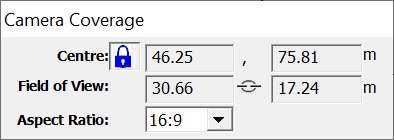

 means the centre point is locked.
It will not change as the Field of View changes.
means the centre point is locked.
It will not change as the Field of View changes.
 means the centre point is not
locked and will change as the Field of View changes.
means the centre point is not
locked and will change as the Field of View changes.

 this icon (not a button) means
sizes are linked to the aspect ratio; they cannot be unlinked.
this icon (not a button) means
sizes are linked to the aspect ratio; they cannot be unlinked.
 this button means sizes and
aspect ratio are linked but can be unlinked. Aspect ratio is maintained.
this button means sizes and
aspect ratio are linked but can be unlinked. Aspect ratio is maintained.
 this button means sizes and
aspect ratio are not linked but can be. Aspect ratio is not maintained.
this button means sizes and
aspect ratio are not linked but can be. Aspect ratio is not maintained.

